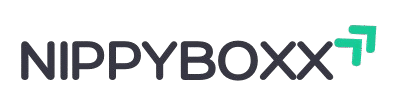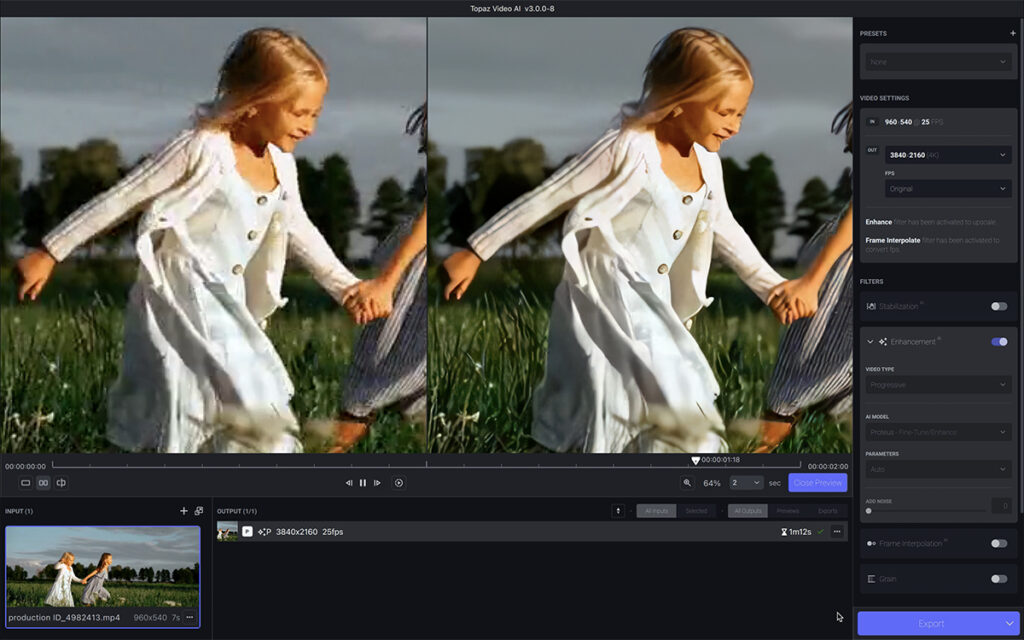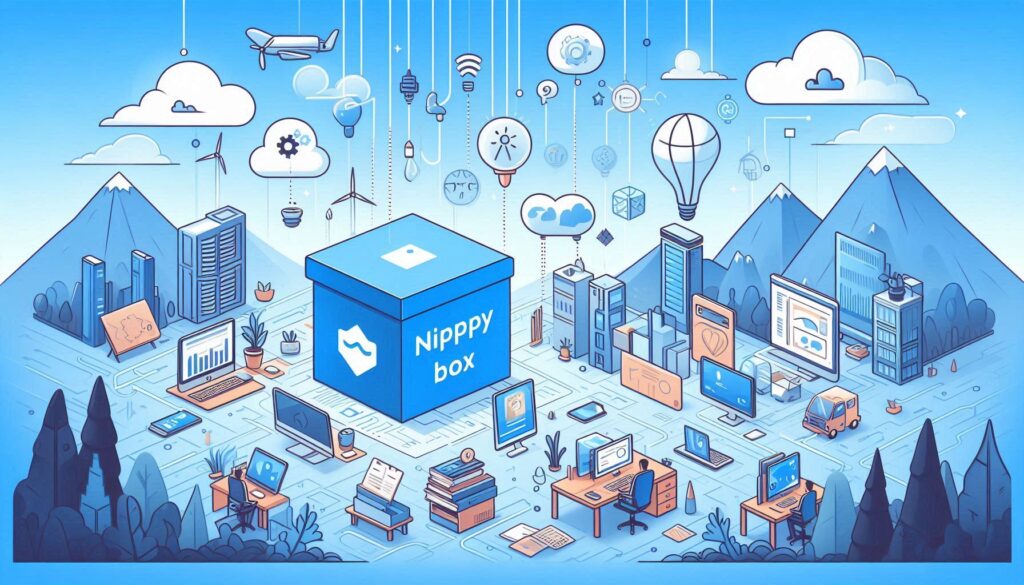Have you ever wondered how some video clips look so crisp and clear even though they’re upscaled?
That’s where Topaz Video Enhance AI comes in. It’s a powerful video-enhancing software that uses artificial intelligence to improve the resolution, quality, and smoothness of videos.
Whether you’re a videographer, a YouTuber, or just someone who loves clear videos, Topaz Video Enhance AI can take your footage to the next level.
How It work?
Topaz Video Enhance AI uses machine learning algorithms trained on thousands of video frames. It examines each frame and intelligently improves sharpness, detail, and color.
It can upscale your videos up to 8K resolution, reduce noise and grain, and even enhance slow-motion footage. Pretty cool, right?.
Key Features of Topaz Video Enhance AI
- Make Videos Clearer: It can turn blurry or low-quality videos into sharp ones, like upgrading from standard to 4K or even 8K. It adds details to make videos look crisp.
- Remove Noise: It cleans up videos that look grainy or noisy, especially those filmed in dark places, keeping them clear and smooth.
- Fix Old Videos: It smooths old videos (like VHS tapes) that have weird lines or flickers, making them look modern and clean.
- Smoother Motion: It adds extra frames to make choppy videos play smoothly or create cool slow-motion effects.
- Stabilize Shaky Videos: It fixes shaky camera movements to make videos steadier and easier to watch.
- Improve Faces: It can make blurry faces in videos look sharper and more detailed, great for vlogs or old family videos.
- Different Tools for Different Jobs: It has various AI options to focus on specific fixes, like sharpening, cleaning, or smoothing, so you can pick what your video needs.
- Easy to Use: You can edit one or many videos at once, and it works alone or with editing software like After Effects. It’s simple with previews to see changes.
- Works on Your Computer: It processes videos on your own PC or Mac, so your files stay private. It needs a good graphics card for fast work.
- Save Videos Your Way: You can save videos in high-quality formats for professional use or smaller files for sharing.
- Safe and Reliable: If your computer crashes, it can pick up where it left off. It’s powerful but might be slow on older computers.
Why Choose Topaz Video Enhance AI?
Unmatched Video Quality
No other software matches its detail retention and upscaling prowess.
Easy-to-Use Interface
Even if you’re new to editing, Topaz’s clean and straightforward interface is super easy to navigate.
Speed and Performance
Thanks to its GPU acceleration, it processes videos quickly without making you wait forever.
Step-by-Step Guide to Using Topaz Video AI
Topaz Video AI is a tool that makes your videos look sharper, clearer, and smoother using artificial intelligence. Follow these easy steps to enhance your first video.
Step 1: Install and Open Topaz Video AI
-
Download: Go to www.topazlabs.com, download Topaz Video AI, and install it on your computer (Windows or Mac).
-
Open: Launch the program. You’ll need a powerful computer with a good graphics card (NVIDIA, AMD, or Intel with at least 4GB VRAM) for best results.
Step 2: Import Your Video
-
Option 1: Click the “Browse Videos” or “Import” button on the main screen and select your video file (e.g., MP4, AVI, MOV).
-
Option 2: Drag and drop your video file into the Topaz Video AI window.
Step 3: Choose a Preset or Customize Settings
-
Use a Preset: On the right side, select a preset like “Upscale to 4K” or “Remove Noise” to automatically apply settings for common tasks. Presets make it easier for beginners.
-
Customize (Optional):
-
AI Model: Choose a model based on your video’s quality:
-
Artemis: Good for general enhancement or low-quality videos.
-
Gaia: Best for upscaling to HD or 4K.
-
Theia: For sharpening and adding details.
-
Dione: For old videos with lines (interlaced footage).
-
Apollo/Chronos: For smooth slow-motion or frame rate changes.
-
-
Settings: Adjust sliders for resolution (e.g., 4K), noise reduction, or sharpness. For example, increase “Upscaling Factor” to make the video higher resolution.
-
Step 4: Preview Your Changes
-
Click the “Preview” button (usually purple) to see a short clip (e.g., 2–5 seconds) of your enhanced video.
-
Use the side-by-side or split view to compare the original and enhanced video.
-
Adjust settings if the preview doesn’t look right, then preview again. Previews help you avoid processing the whole video with wrong settings.
Step 5: Export Your Enhanced Video
-
Quick Export: Click the “Quick Export” button to save the video with the original file name in the same folder as the input.
-
Custom Export: Click “Export As” to choose a new save location, rename the file, or pick a format (e.g., H.264, H.265, ProRes).
Step 6: Check Your Video
-
Once exported, watch the video to ensure it looks good. If not, try different AI models or settings and re-export.
-
You can generate multiple previews or process multiple videos at once using tabs in the interface.
Benefits of Using Topaz Video Enhance AI
Topaz Video AI offers these key benefits:
- Sharper Videos: Upscales low-quality videos to HD, 4K, or 8K with clear details.
- Cleaner Footage: Removes noise and grain for smooth visuals.
- Restores Old Videos: Fixes flickers and lines in VHS or interlaced footage.
- Smoother Motion: Adds frames for fluid playback or slow-motion effects.
- Steady Clips: Reduces camera shake for stable videos.
- Clearer Faces: Enhances blurry faces in vlogs or old footage.
- Easy to Use: AI automates enhancements with simple presets.
- Private Processing: Works locally on your computer, keeping files secure.
- Time-Saver: Batch processes multiple videos at once.
- Pro Output: Supports high-quality formats like ProRes for professional use.
Pros and Cons of Topaz Video Enhance AI
Advantages
Remarkable video quality
Easy interface
Powerful AI models
Time-saving
Drawbacks
Requires a powerful GPU
High price for casual users
Pricing and Plans
One-Time Purchase vs. Subscription
Topaz Video Enhance AI offers one-time licenses and subscription plans with updates.
Free Trials and Discounts
New users can try it free for 30 days before buying.
Conclusion
Topaz Video Enhance AI is a game-changer for video lovers looking to enhance their footage quickly and efficiently. It’s user-friendly and extremely powerful, making it a worthy investment for both professionals and hobbyists alike.
FAQs about Topaz Video Enhance AI
Q1: What system requirements does Topaz Video Enhance AI need?
You’ll need a powerful GPU and at least 8 GB of RAM for smooth processing.
Q2: Can I use Topaz Video Enhance AI on Mac?
Yes, it supports both Windows and macOS.
Q3: Does Topaz Video Enhance AI have a free trial?
Yes, there’s a 30-day free trial for new users.
Q4: Can it upscale any video to 8K?
Absolutely, as long as the input file is supported.
Q5: Is Topaz Video Enhance AI beginner-friendly?
Definitely! Its intuitive UI is easy to navigate even if you’re a beginner.