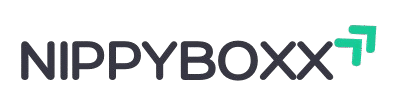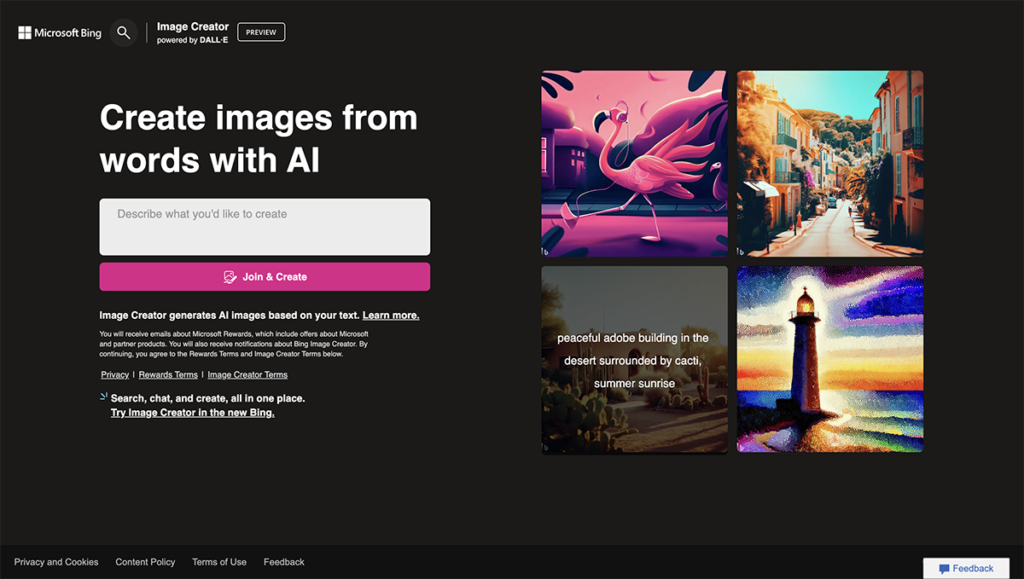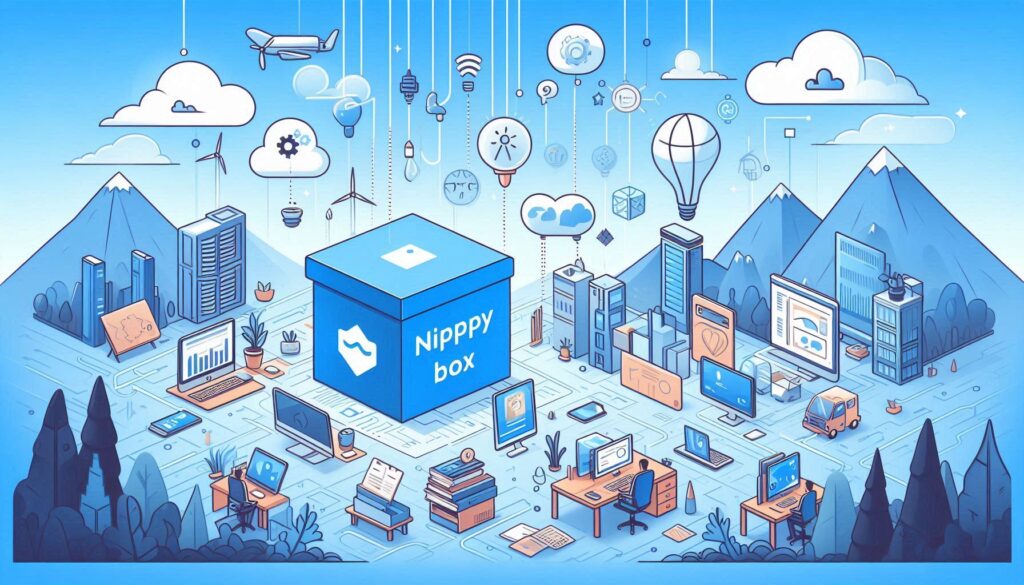Generador de Imágenes Bing” is the Spanish term for Bing Image Creator, also known as Image Creator from Microsoft Designer.
It’s a free AI-powered tool developed by Microsoft in collaboration with OpenAI, using an advanced version of the DALL-E 3 model to generate high-resolution images from text prompts.
Getting Started with Bing Image Generator
Before you can unleash your creativity, you’ll need a Microsoft account. Don’t worry — it’s completely free and easy to set up.
Once you’re logged in, simply navigate to the Bing Image Creator page. That’s where all the magic begins.
Key Features of Bing Image Generator
AI-Powered Images : The Bing Image Generator uses advanced AI to create beautiful, photorealistic images. It’s like having a talented artist at your fingertips.
Text-to-Image Prompting : You just describe your image in plain words — and the AI takes it from there. Want a “cat riding a skateboard in a neon cityscape”? Bing can do that.
High-Resolution Images : Your final results come in high-definition — perfect for social media posts, presentations, or even printing.
How to Use Bing Image Generator Step by Step
Here’s a step-by-step guide to using Bing Image Creator (also known as Image Creator from Microsoft Designer
Step 1: Access the Tool:
-
- Go to bing.com/create using a web browser (preferably Microsoft Edge for full integration).
- Alternatively, access it through Microsoft Copilot (type “create an image” in the Copilot chat on bing.com or the Copilot sidebar in Edge).
- Ensure you’re signed in with a Microsoft account. If you don’t have one, create an account at account.microsoft.com.
Step 2: Enter a Text Prompt:
-
- In the text box, type a detailed description of the image you want. For example, “a serene beach at sunrise with palm trees, photorealistic style.”
- Be specific about details like style (e.g., digital art, watercolor, 3D render), colors, or mood to get better results.
- You can use over 100 languages for the prompt.
Step 3: Generate the Image:
-
- Click the “Create” button (or press Enter) to submit your prompt.
- The tool uses 1 of your 15 daily “boosts” for faster processing (each boost generates 4 images). If you’re out of boosts, images generate slower, or you can redeem Microsoft Rewards points for more boosts.
Step 4: Review the Results:
-
- After a few seconds (or longer without boosts), you’ll see four generated images based on your prompt.
- Scroll through the options to select the one you like best.
Step 5: Save or Share:
-
- Click an image to view it larger, then select “Save” to download it to your device (images are watermarked for AI transparency).
- Use the “Share” option to get a link or post directly to social media.
- To edit the image (e.g., adjust colors or add elements), click “Customize in Designer” to open it in Microsoft Designer for further tweaks.
Step 6: Refine or Try Again:
-
- If the results aren’t what you wanted, modify your prompt with more specific details and click “Create” again.
- Avoid vague prompts like “a dog” and instead try “a golden retriever playing in a park, cartoon style.
Benefits of Using Bing Image Generator
Free and Accessible : Unlike some premium tools, Bing Image Generator is free to use — making creativity affordable for everyone.
Creativity Boost : Stuck for inspiration? Bing can help you brainstorm new ideas and visual concepts.
Instant Prototyping : Designing a quick logo or illustration? Save hours with instant image creation.
Limitations of Bing Image Generator
Prompt Complexity Issues : Very long or vague prompts may produce unpredictable results.
Style Limitations : Bing leans more toward realistic styles; hyper-specific artistic prompts might not fully translate.
Usage Quotas and Fair Usage : Free accounts may face rate limits if generating too many images in one go.
Conclusion
The Bing Image Generator is a game-changer for creating visual content. Whether you’re a designer, a small business owner, or just someone who loves to play with AI, Bing puts the power of image generation at your fingertips. It’s fast, free, and easy to use — so give it a try and see where your imagination takes you!
FAQs
1. Is Bing Image Generator really free?
Yes! Anyone with a Microsoft account can use it without paying.
2. What kinds of images can Bing Image Generator create?
You can create anything from photorealistic images to cartoons, logos, and concept art — as long as it’s safe and appropriate.
3. Can I use Bing-generated images for commercial purposes?
Yes, but read the terms carefully to ensure you’re complying with Microsoft’s usage guidelines.
4. What if my image doesn’t come out right?
You can always change your prompt and generate new variations. Experimentation is part of the process!
5. Will Bing Image Generator improve over time?
Absolutely. AI tools like Bing are updated continuously with better models and features.