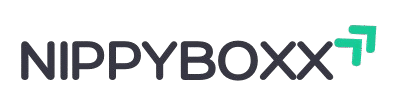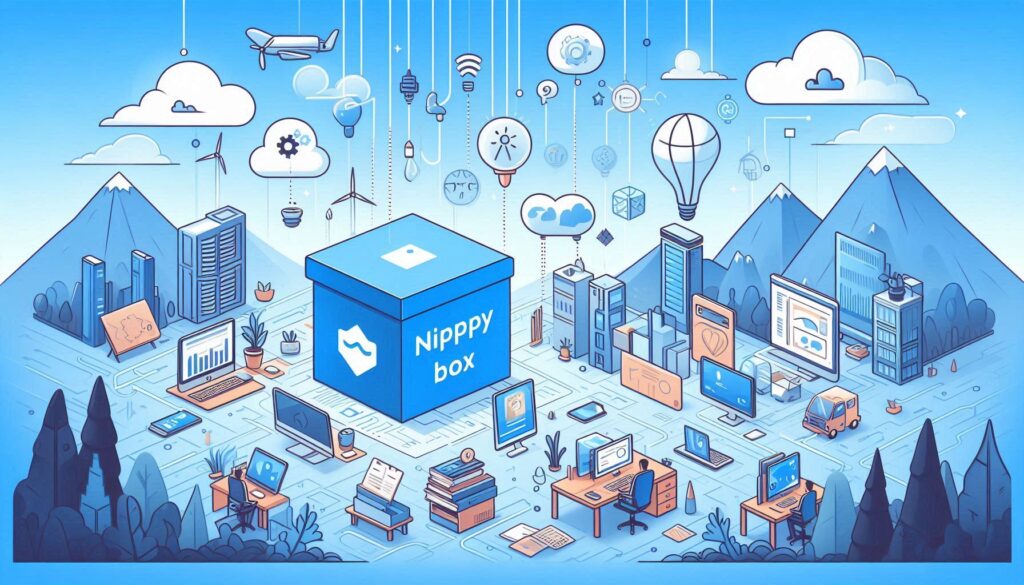Before diving into AI photo editing, let’s clarify what 16K resolution means. In simple terms, resolution refers to the number of pixels (tiny dots of color) that make up an image. The more pixels, the sharper and more detailed the image.
A 16K image typically has a resolution of 15,360 x 8,640 pixels, which is four times the pixel count of an 8K image and sixteen times that of a 4K image.
This massive pixel count results in incredibly clear and vivid images, perfect for large prints, high-definition displays, or zooming in without losing quality.
Why Use AI for 16K Photo Editing?
Artificial intelligence has revolutionized photo editing by automating complex tasks that once required hours of expertise. Here’s why AI is perfect for 16K photo editing:
-
Speed and Simplicity: AI tools can enhance, upscale, and retouch images with just a few clicks, saving you time compared to manual editing.
-
High-Quality Results: AI algorithms analyze images to sharpen details, reduce noise, and enhance colors, ensuring your 16K photos look professional.
-
No Advanced Skills Needed: You don’t need to be a Photoshop expert. AI tools are designed for beginners and pros alike, with intuitive interfaces.
-
Handles Large Files: AI-powered software is optimized to manage the massive data of 16K images without crashing or slowing down.
-
Cost-Effective: Many AI tools offer free versions or affordable plans, making high-end editing accessible without expensive software.
How to Edit a 16K Photo Using AI: Step-by-Step Guide
Let’s walk through the process of editing a photo to 16K resolution using Krea.ai, one of the most beginner-friendly tools. This guide assumes you have a basic photo (e.g., from your phone or camera) and want to enhance it to 16K quality.
Step 1: Choose and Prepare Your Image
-
Select a photo: Pick a high-quality image to start with. While AI can upscale low-resolution photos, starting with a decent image (e.g., 4K or 1080p) will yield better results.
-
Check compatibility: Ensure your image is in a supported format like JPG, PNG, or JPEG. Most AI tools, including Krea.ai, support these formats.
Step 2: Access Krea.ai
-
Open your browser: Go to www.krea.ai.
-
Sign in: Create an account using your email or social media. During Krea.ai’s open beta, many features are free, so you can start without a paid plan.
-
Explore the interface: Once logged in, you’ll see options like “Upscale & Enhance,” “Edit Image,” and more.
Step 3: Upload Your Image
-
Click “Upload Image”: Find the option to upload your photo. On Krea.ai, this is typically under the “Upscale & Enhance” or “Image” section.
-
Wait for loading: High-resolution images may take a moment to upload, depending on your internet speed.
Step 4: Enhance to 16K
-
Select the upscale option: Choose the AI-powered upscaling tool, which can increase resolution up to 16K. In Krea.ai, this is often labeled as “Enhance to 16K” or a similar setting.
-
Apply auto-enhance: Click the auto-enhance button to let AI adjust brightness, contrast, and sharpness automatically. This feature analyzes your image and optimizes it for 16K clarity.
-
Fine-tune (optional): If you want specific changes, use sliders to adjust brightness, contrast, or color balance. For example, tweak the white balance to correct color casts.
Step 5: Retouch and Edit
-
Remove unwanted objects: Use Krea.ai’s smart object removal tool to erase distractions (e.g., a person in the background) with a single click.
-
Sharpen details: Apply precision sharpening to key areas, like eyes in a portrait or textures in a landscape. Be careful not to over-sharpen, as this can create unnatural effects.
-
Adjust colors: Use color grading tools to make colors pop or create a specific mood (e.g., warm tones for a vintage look).
Step 6: Save and Download
-
Preview the result: Krea.ai will show a side-by-side comparison of your original and enhanced 16K image.
-
Download: Click the download button to save your 16K photo. Ensure you have enough storage, as 16K files can be large (hundreds of megabytes).
-
Tip for free users: Krea.ai may limit free users to editing a few images per account. To edit more, you can sign up with a different email or check their paid plans for unlimited access.
Step 7: Share or Print
-
For digital use: Share your 16K photo on social media, websites, or digital portfolios. The high resolution ensures it looks crisp on any screen.
-
For printing: Adjust the DPI (dots per inch) to suit your print size. For large prints, 300 DPI is standard to maintain sharpness.
Benefits of 16K Photo Editing with AI
Editing photos to 16K resolution with AI offers several advantages:
-
Unmatched Detail: Perfect for large-scale prints, billboards, or high-definition displays where every detail matters.
-
Time-Saving: AI automates repetitive tasks like upscaling and noise reduction, letting you focus on creativity.
-
Professional Quality: Achieve results comparable to those of expert photographers without years of training.
-
Versatility: Ideal for various uses, from social media posts to advertising, virtual reality, and art galleries.
-
Accessibility: Free or affordable AI tools make high-end editing available to everyone, not just professionals.
Challenges and How to Overcome Them
While 16K photo editing with AI is powerful, it comes with a few challenges:
-
Large File Sizes: 16K images can be hundreds of megabytes, slowing down older computers. Solution: Use cloud-based tools like Krea.ai or ImgUpscaler, which process images online, reducing the load on your device.
-
Learning Curve for Advanced Tools: Software like Photoshop may be complex for beginners. Solution: Start with user-friendly tools like Krea.ai or Let’s Enhance, then explore advanced options as you gain confidence.
-
Limited Free Features: Some tools restrict free users (e.g., Krea.ai limits free edits per account). Solution: Use multiple email accounts for free access or invest in a paid plan for unlimited editing.
-
Over-Reliance on AI: AI can sometimes over-smooth details or alter colors unnaturally. Solution: Review the enhanced image and make manual adjustments if needed.
Conclusion
16K photo editing AI isn’t just a buzzword—it’s a game-changing tool for photographers, designers, and artists. Whether you’re making giant prints or just want the sharpest Instagram post ever, these tools can help you get professional results without the hassle. Just remember: with great resolution comes great responsibility. Don’t overdo it, choose the right tools, and let AI help you make your images truly unforgettable.
FAQs
What is 16K resolution in pixels?
16K is typically around 15,360 × 8,640 pixels, offering over 132 million pixels in one image.
Can my computer handle 16K editing?
You’ll need a powerful CPU, a strong GPU (RTX or equivalent), at least 32GB RAM, and lots of SSD space.
Is AI editing better than manual editing?
For speed and consistency, yes. But skilled manual editing still has a place for creative control.
Are there free 16K AI editors?
Yes! Tools like GIMP with plugins or Stable Diffusion-based upscalers are free options.
What industries use 16K AI photo editing?
Advertising, film/VFX, fine art, commercial printing, and anyone needing giant, razor-sharp images.